

![]()
1.
Insert CD. Click Start >
Programs > PracticeWorks > Trojan Data Installation
2. Click Begin traditional plans data update.
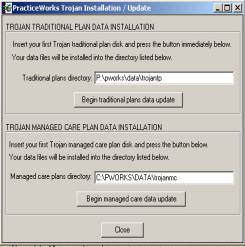
3.
When prompted to put diskette in Drive A, click Cancel.
You will then get the following
screen
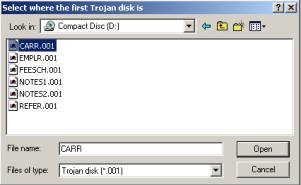
4. In the box after “Select where the first Trojan disk is:” type in your CD drive letter, highlight
any of the files listed and click Open. The update files will begin copying.
5. Close the Trojan Data Installation.
6. Click Start > Programs > PracticeWorks >
Trojan Data Conversion
7. Click Run Conversion 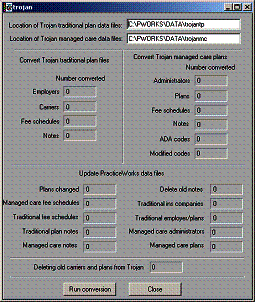
8. When Conversion is complete, close program.
CD Update
procedure Managed Care plans
1.
Insert CD. Click Start >
Programs > PracticeWorks > Trojan Data Installation
2. Click Begin managed care data update.
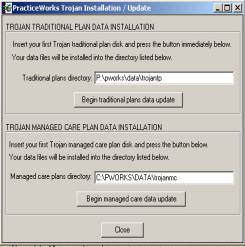
3.
When prompted to put diskette in Drive A, click Cancel.
You will then get the following
screen
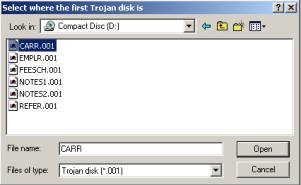
4. In the box after “Select where the first Trojan disk is:” type in your CD drive letter, highlight
any of the files listed and click Open. The update files will begin copying.
5. Close the Trojan Data Installation.
6. Click Start > Programs > PracticeWorks >
Trojan Data Conversion
7. Click Run Conversion 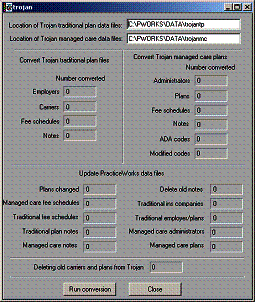
8. When Conversion is complete, close program.