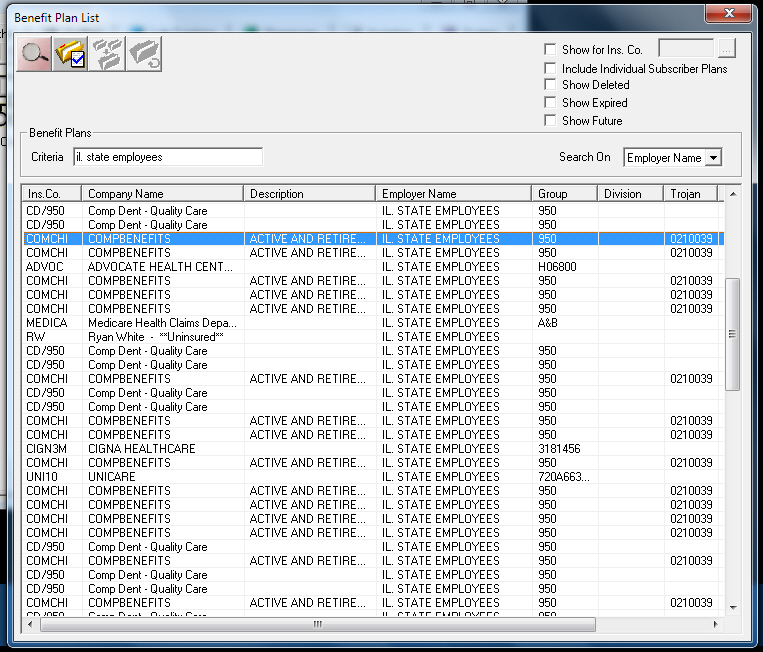![]()
Date of most recent changes to this page: 4/11/2013
604-468-6820
 |
click Initial Load Procedure (CD) |
 |
click Web Update Procedure |
 |
click CD Update Procedure |
 | click Linking Instructions |
 | click Errors |
 |
click Can't view a Trojan Plan Number |
 | click Viewing Trojan Plans Outside Patient Files |
 | click Available Plans, Pending Delete Plans, and Deleted Plans |
This program is used in Dental schools. Currently 14 schools are Trojan clients.
There are special set up steps within the program that must be done before using Trojan.
AxiUm support will help them with everything the installation. We rarely ever get calls from these offices except to replace any missing CDs.
|
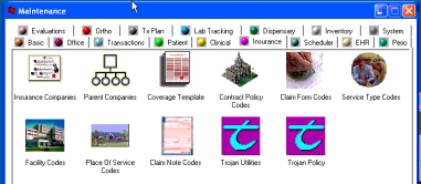
|
|
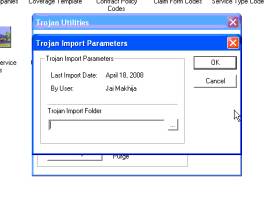 |
|
|
|
|
|
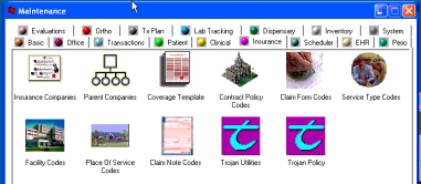
|
|
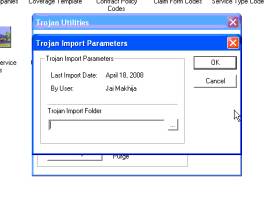 |
|
|
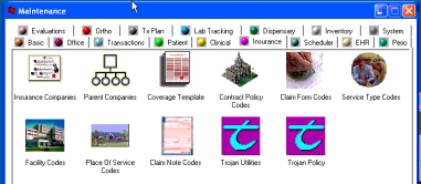
|
|
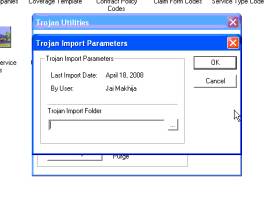 |
| No Trojan Utilities options | There is an option
in the AXiUm program that needs to be selected.
|
Find Practice Options, Patient Options, "Use Trojan for lookup" |
| Trojan Plan Number is missing | Could be a few things | Trojan deleted
that plan on a past update click
The office missed processing a download at some point click Check their Trojan Benefit
Plan list. Active Trojan plan is in BLACK |
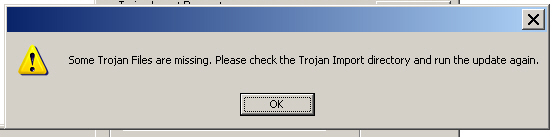 |
Available Plans, Pending Delete Plans, and Deleted Plans
 | There is a Trojan Benefit Plan List |
 | Active Trojan plans that are available to link and view are in Black |
 | Trojan Plans that are pending deletion are in Red |
 | When Trojan deletes a plan, the delete date shows |
 | Trojan updates that Trojan plan number, but AxiUm will not allow that TPN to be reused once it is deleted. |
Viewing Trojan Plans Outside Patient Files
 | Open and sign into Exam Academic program |
 | Click on Maintenance icon |
 | Click on Insurance Tab |
 | Click on Benefit Plans icon |
 | In the "criteria" field enter either the Trojan plan number, employer name, or group number |
 | Click on the corresponding column for the search |