

![]()
 |
click Tips and Tricks to Searching and Linking |
 |
click Linking Instructions |
Tips and Tricks to Searching and Linking
Trust Plans
Clients cannot search by carrier when the plan is administered by a trust. Here are two examples.

In the Dentrix Trojan Viewer a the mail claims to address will reflect the trust address.
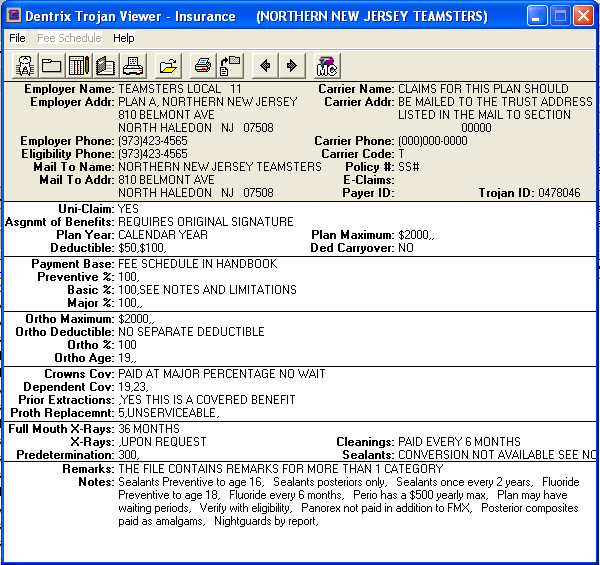
After selecting the correct Trojan Employer, you have to select the Primary dental insurance. When selecting, the carrier name will show up as the trust name.
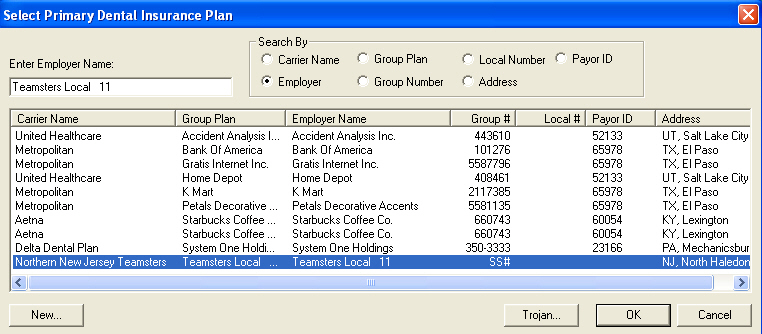
When a group has a special mailing address, such as a separate PO box or special administrator for the large group, the mail claims to address is different from the carrier address.

In the Dentrix Trojan Viewer a the mail claims to address will reflect the specific address.
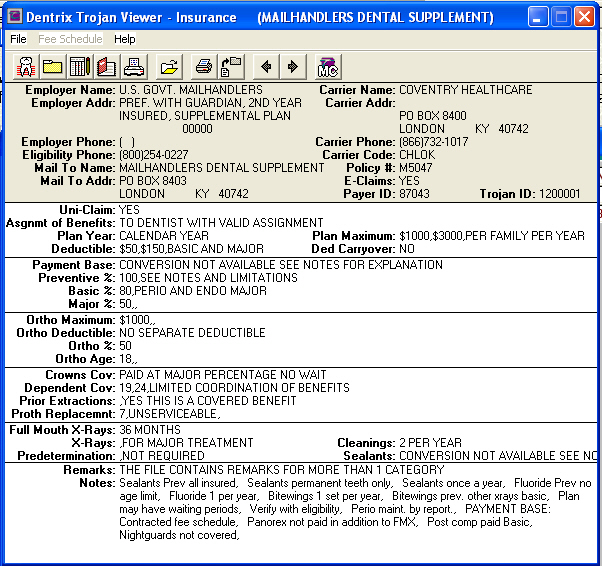
After selecting the correct Trojan Employer, you have to select the Primary dental insurance. When selecting, the carrier name will show up as the special group name or union name.

Linking Instructions Clerk Files
In
Family File with patient selected:
Click
on the Trojan icon
![]() located
on the toolbar to access the Trojan
located
on the toolbar to access the Trojan
Viewer.
Choose
Select Insurance Plan icon
![]() located on the toolbar.
located on the toolbar.
Type
in the name of employer and click the double arrow button to the right.
Highlight
the plan needed and click <OK>. This brings up benefit information.
Chose
Add Plan to Dentrix icon.
![]() Are you sure
you want to add or update this plan in Dentrix? Click <YES>. Trojan
insurance plan was added to Dentrix. Click <OK>.
Are you sure
you want to add or update this plan in Dentrix? Click <YES>. Trojan
insurance plan was added to Dentrix. Click <OK>.
Close
the Trojan Viewer, and this brings you back to Family File.
Double
click the employer block (if employer info already exists, click
<Clear>).
Type
in the name of the employer you just added to Dentrix, and click the double
arrow button.
![]()
Highlight
the desired employer and click <OK>. This brings you back to Family
File once again.
Double
click Insurance block (if employer info already exists, click
<Clear>).
Leave
Carrier line blank and click the double arrow button to the right.
![]()
In
Select Primary Insurance window it will bring up the employer you just added
to Family File.
Click
the <TROJAN> button on the bottom of that screen to verify the Trojan
plan you're selecting.
If
correct, close the Trojan Viewer, and click the <OK> button.
To
view plan just added, click Trojan icon.
![]()