

![]()
Date of most recent changes to this page: 2/8/17
Dentrix Digital Support (800) 336-8749 ext 2
(Trojan's account number may be 61779)
Enterprise Support (800) 459-8067 ext2
Per Chris at D114 (5/2/08) Only versions G2 and higher will work on Vista. 11.0 or lower are NOT compatible with Vista.
There is now a Dentrix Trojan Viewer 6.0 Component Update 2. If they client has this, it must be installed after the 6.0. It auto runs. You only have to click 'Yes' once. It can be downloaded from www.dentrix.com if the client does not have the CD. Advise that all Managed Care users install this. This document describes the features in the update.
 |
click Web Update Procedure |
 |
click CD Update Procedure |
 |
click Linking Trojan Plans to Patients |
 |
click Install a vendor initial Load |
 |
click Dentrix Errors |
 |
click Viewing Trojan Outside Patient Files |
 |
click Viewing Trojan From Patient's Family File |
 |
click Uninstall/reinstall Viewer and reload data |
 |
click Can't view a Trojan Plan Number |
Viewing Trojan Outside Patient Files
 |
Start, Programs (or all programs), Dentrix Trojan Viewer 6.0, Viewer |
Install a Vendor Initial Load CD
Insert CD in computer, close window if it opens by itself
Start, Programs (or all Programs), Dentrix Trojan Viewer, Update Utility
Database update, <Ok>, uncheck "update plans in Dentrix," type in CD drive, <Ok>
Install a Vendor Initial Load from Web
Go to trojanonline.com and log in (must be administrator not user)
click on the Vendor Initial Load button under My Downloads are Ready
click run
default destination is C:\TRO, <next>
Start, Programs (or all Programs), Dentrix Trojan Viewer, Update Utility
Database update, <Ok>, uncheck "update plans in Dentrix," type in C:\TRO\, <Ok>
Install a Managed Care Initial Load
Insert CD in computer, close window if it opens by itself
Start, Programs (or all Programs), Dentrix Trojan Viewer, Update Utility
Database update, <Ok>, select Manage Care, uncheck "update plans in Dentrix," type in CD drive, <Ok>
IF you are downloading the files, simply download and process an update.
Open the update utility and click Set Up
enter the fee schedule number that corresponds to the UCR fees for the office.
Put a check mark next to the second option " Re-associate Fee Schedule for Managed Care Plan on Update
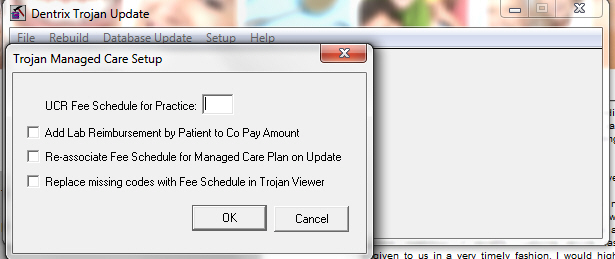
Viewing Trojan from patient's family file
Open the Family File for your patient
Click that Trojan icon on the tool bar ![]()
If the benefits fill in, the patient is attached to a Trojan plan.
A bit on Payment Tables
Mike at Dentrix support explained it this way. When a Trojan plan is brought into Dentrix and attached to a patient, the program reads that as a new plan. New plans have a blank payment table. The old payment table it still in Dentrix but in the office added plan. They would have to access the office added plan, bring up the payment table and reference it or transfer the information by hand.
What happens to this payment table when that TPN updates?
G5 paths
In Dentrix G5 the paths in the office manager there are more than 4 paths. In the case of this client, they already had a path to the Dentrix folder from when they were on G4 and the file structure on the server was complex.

American Fork, UT 84003
Phone: (800) 336-8749 ext 2
Fax: (801) 763- 9336