

IT Home Vendor Home Dentrix Home
![]()
Fix the TRINFT errors in Dentrix
Click Start, Search, Type in trintf
Wait for the search results

Right click the Trintf icon to the far left of the Dentrix\Setup\Data1.cab line
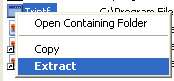 Left click the Extract option
Left click the Extract option
Find the network Dentrix folder. Highlight the Dentrix folder and click Extract.
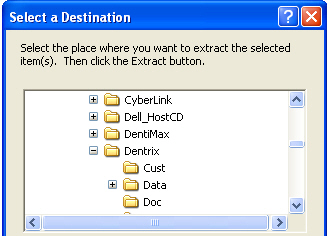
When prompted, you will select yes to replace the existing file
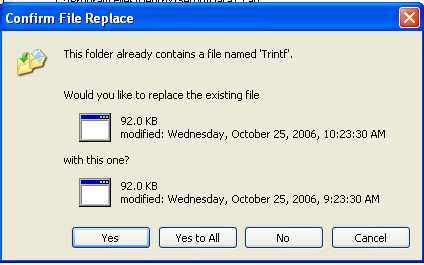
When this finishes. Go back into Dentrix and try again to add a plan.