

![]()
Date of most recent changes to this page: 11/20/2012
800-460-3294
this is an import integration
 |
click Installation |
 |
click Set up for Import into Diamond Dental |
 |
click Update Procedure |
 |
click Linking patients to Trojan plans/ Importing to Diamond Dental |
 |
click Errors |
 |
click Viewing Trojan plan outside patient file |
 |
click Viewing Trojan plan in patient file |
 |
click Can't view a Trojan Plan Number |
This integration is an "import" integration. The client uses the Trojan Stand Alone Windows program and imports the Trojan insurance data into the Diamond Dental Program.
Installation (a normal ETW install)
Must be beta version of the ETW program
Follow the instructions for a Stand Alone install.
|
go to Set Up menu | |
|
go to Technical Support Functions, enter password of the day | |
|
select #2 Turn Export Button On then the Set Path for Exported Plans screen will appear | |
|
Click Set to Default and save |
Set up for import into Diamond Dental for more current version
|
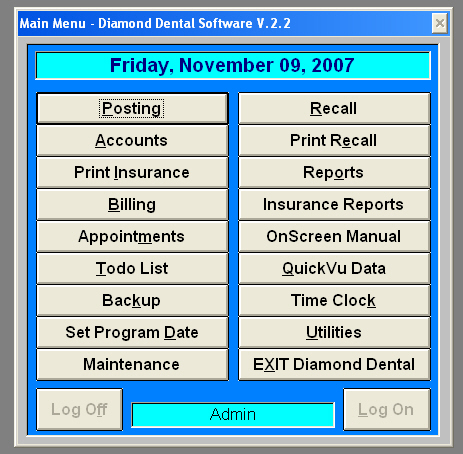 |
|
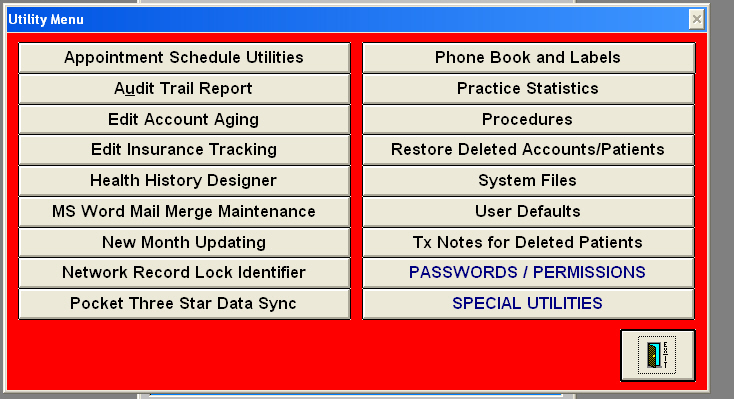 |
|
 |
|
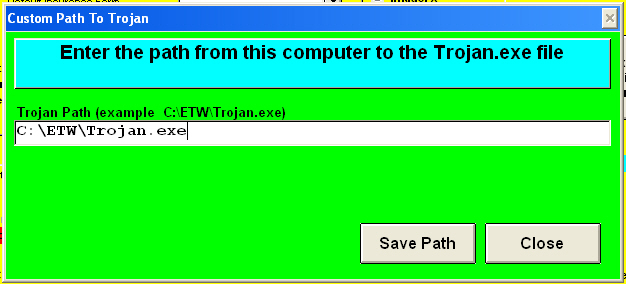 |
Follow the usual steps for a Stand Alone data update.
Set up and Update Tab, download a benefit update, follow the prompts.
Linking patients to Trojan plans
|
|
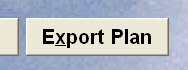
|
|
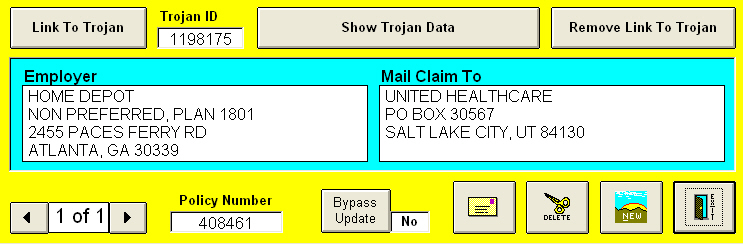 |
|
Viewing Trojan in Patient screen
From the Account Information Entry (patient screen), click on Insurance button
From the Insurance Subscriber Information screen, click on Show Trojan Data
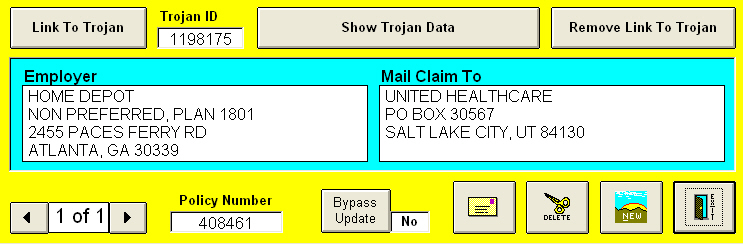
Viewing Trojan out of patient screen
Click the Trojan Benefit Service icon on the desktop
Search for the employer in Trojan
In order to Import the plan to Diamond Dental you must have clicked on the Trojan button through Diamond Dental program.
| No Trojan options in the insurance screen | The Use Trojan Data is not selected in User defaults | Do the set up steps click |
| Go through the steps of the linking and no data imports to Diamond Dental | Path for export may not be set in Trojan Stand Alone program |
Set up the export path. click |
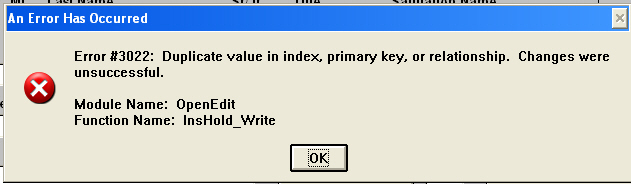 |
<SHRUG> | Call Diamond Dental |
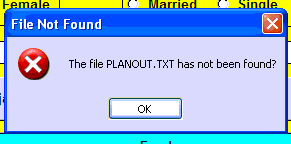 |
|
|
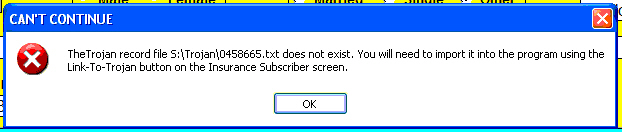 |
||
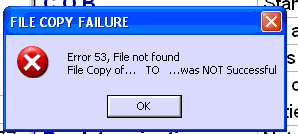 |
||
| The path to the ETW executable file is incorrect in Diamond dental. |
|
Diamond Dental Software
565 Wrights Creek Drive, Ashland OR 97520
Telephone: 1-800-460-3294, Fax: 1-541-482-7133
E-Mail: info@DiamondDentalSoftware.com