
![]()
 |
click Communication Errors |
Double-click the Download Benefit Update icon and your download will begin.

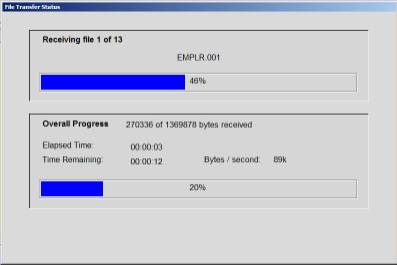
The file transfer status screen will show the progress as each file is downloaded. The time remaining is indicated.

When the download is complete you will be prompted with this screen:
Click
option 1.
This will minimize the Trojan Benefit Download program and allow you to update benefits in your Practice Management System.
The steps are minimal to update your EagleSoft system. If you are unable to run the Trojan Data Update now, please call Software Support. DO NOT DOWNLOAD A SECOND TIME!
 Double
click the Trojan Employer Upload Icon.
Double
click the Trojan Employer Upload Icon.
If you do not have this icon on the Windows desktop, then you can click Start, Programs, EagleSoft, Trojan Employer Upload Icon.
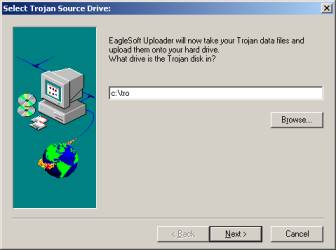
The first screen you will see when you have entered the EagleSoft Upload will prompt you for a location of the file to update. In the space provided TYPE in “C:\tro” and then click on next. Do not browse.

The upload will begin and the next screen you will see will ask if you have anymore disks to copy, click on No.
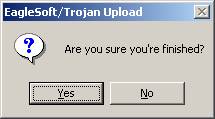
When you are prompted to verify that you are finished, select Yes.
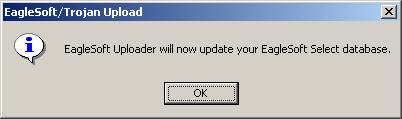
You will then be notified that EagleSoft is going to update your EagleSoft Database. Select OK to proceed.
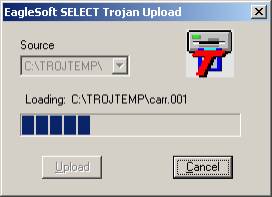
The upload process will begin and you will see the following screen while your update is being processed.
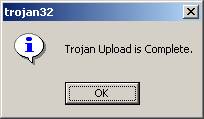
When the upload is complete you will be prompted with the next screen. Click OK. The update is finished.
Completing the Process
Now that your Practice Management System has been updated you will need to finalize the Trojan Benefit Download Process.
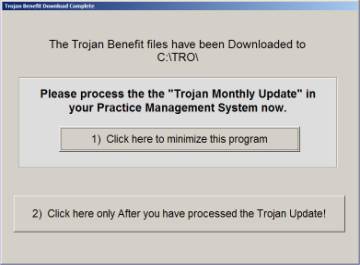
You will be brought back to this screen.
![]() You
are now ready to select option 2) Click here only after you have processed the
Trojan Update.
You
are now ready to select option 2) Click here only after you have processed the
Trojan Update.

Confirm that you have processed the update by clicking Yes.
The Trojan Benefit Download program will close and the benefit files that were downloaded will be purged to free up space on your computer.
The entire Benefit Download and Update process is now complete