

![]()
Date of most recent changes to this page: 6/27/2013
(800) 294-8504
 |
click Web Update Procedure Traditional plans |
 |
click CD Update Procedure Traditional plans |
 |
click CD Update Procedure Managed Care plans |
 |
click Install an initial load |
 |
click Set Service Types |
 |
click Errors |
 |
click Linking Trojan plans to patients |
 |
click Viewing Trojan outside patient files |
 |
click Viewing Trojan linked to patient |
 |
click Can't view a Trojan Plan Number |
Start, Program, Eaglesoft, Trojan Employer Upload, select CD drive
these are the same instructions as running a CD update
Be sure you tell that client to call Eaglesoft to Set Service Types (fax the pages) and to set up the payor IDs for the carriers. Eaglesoft does not use the payor IDs that Trojan provides.
| Employer in Use. The selected Trojan employer is currently installed in the Select system |
Once a plan is USED from Trojan and moved to SELECT list, it cannot be added again |
If the client has
deleted the plan from the Eaglesoft SELECT employer list, they need to
contact Eaglesoft support for assistance in adding the employer back to
the SELECT list.
or try this |
| Fee schedules, cannot view | For any plan that Trojan has a fee schedule, there will be a note that says, "Fee schedule on system" | Eaglesoft v.99 Select cannot see them at all. Eaglesoft does not use the Trojan Fee schedules for estimating. |
| Frozen during update |
Is this during copying?
|
Safely
CTRL+ALT+DEL
|
| Is this during processing? | Once it starts processing, the vendor program is working. We do not know how to safely exit this process and not damage data. call vendor | |
| Locked out of Trojan |
Was an update missed? Did they not receive the update? |
Verify address. Send needed updates, advise client to run separately and in order if multiple updates |
| MCT address not printing correctly | Eaglesoft always prints what is in the insurance company field not the specific MCT address | The MCT address must be hand changed if needed before printing claim. |
| Update finishes really fast | After clicking the okay at "Eaglesoft will now update Trojan Database" message comes up that the update is finished but client did not see the progress bars | Trojan did not update. Have client start Trojan Employer Upload again. |
| Trojan view is
small and only shows a little corner.
|
It is most likely on the label printer setting. | In the Trojan plan
view window, click on Setup
and change to the regular printer.
|
| Eaglesoft Employer Upload will not start. | This is a problem we are seeing with clients that upgrade to 15.00 | Eaglesoft support knows there is a problem. In the mean time, here is a work around. click |
| Preventive and diagnostic services are having deductible applied. | The service types will show that deductible does not apply. What version of E117 are they running. In the V15.00 this became a problem. | Per Eaglesoft support this should be corrected in the v16.00 |
| Trojan button is grayed out in the Edit Employer screen | That employer is not a Trojan employer or the plan has been manually edited by the office. Refer them to contact E117 to get that plan take out of the system. | |
| The wrong carrier address is printing on the envelopes | when they view a
Trojan plan in Eaglesoft they can see the Carrier address and the separate
Mail claims to address. Most of the time these are the same.
when they print a claim form, Eaglesoft grabs the address from the mail claims to address fields. when they print an envelope from the Eaglesoft program is takes the address from the carrier fields.
|
No solution at this time |
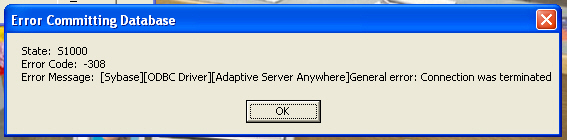
State: S1000 Error Code: -308 Error Message: [Sybase][ODBC Driver][Adaptive Server Anywhere]General error: Connection was terminated |
Lost connection to database | Refer to E117 |
| DRs signature doesn't appear on claims. | This is a default in the E117 eclaims module. Refer to E117 | |
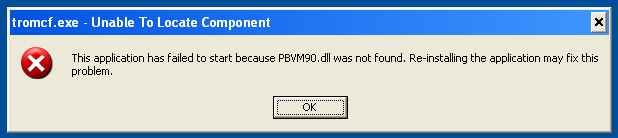 |
Comes up when you click the MC upload icon. | Remove the Trojan
Options from this computer then reinstall. You'll need the install CD for
E117 version they are running
Go to Control Panel, Add/Remove programs, look for Trojan in the list. Reinstall Trojan Options for the E117 CD |
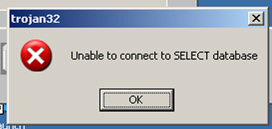 |
||
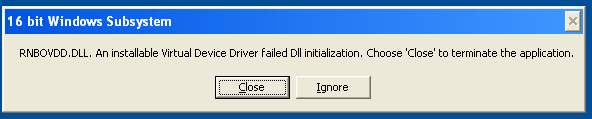 |
Comes up when installing Trojan Options from the Patterson install CD. | Refer to E117 support |
 |
?? | |
| Trojan View and info in the Edit/employer screen do not match. | Some one in the office edited the employer information and saved the changes. | Sometimes this will disconnect the plan from Trojan depending on what information in the edit/employer is changed. |
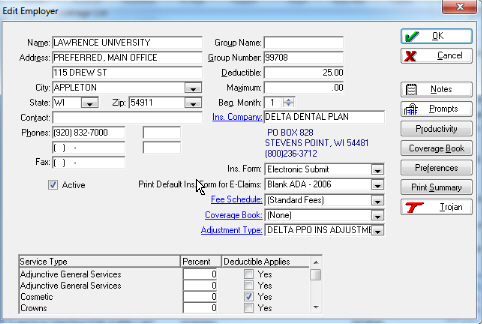
|
Discrepancy in the
Benefit Year.
First screen cap: "Beg Month" in the middle of the screen, it says 1, which would be January. Second screen cap: "Period" refers to the plan year and it says it should start in June Not positive but this is most likely v13.00. Later versions may not have this problem. |
|
| Client needs to add NEA payor ID number to employer. They are warned when editing the employer that these changes will disconnect the employer from Trojan. | There is no other place to put this information. | Enhancement forwarded to E117 Development on 6/27/13. |
Viewing Trojan outside patient files
From Eaglesoft main screen, select Lists
Select Employers/Coverage List, this will give the Eaglesoft Employer search screen
Click the Trojan button, this brings up the Trojan Employer search
Select the search by either Trojan Plan Number or Employer Name
enter Employer name, <TAB>
Highlight desired plan and click View button on bottom.
Clients can print a copy of benefits from this screen by selecting print option.
Fee schedules can only be viewed once the plan is attached to a patient.
Viewing Trojan linked to patient
In patient's Edit screen, either click on Employer hyperlink or put cursor in Employer field and hit <F2>
Eaglesoft's Employers/Coverage list screen will appear.
Double click the highlighted plan, now you're in Edit Employer Screen. Do not changed anything on this screen of this plan will not get updated with monthly updates.
Click on Trojan button to view benefits and get the option to print
If fee schedule is attached select <F2>
Linking Trojan plans to Patients
| 1. In patientís Edit screen, either click on Employer hyperlink or put cursor in Employer field and hit <F2>. | |
| 2. Eaglesoftís Employers / Coverage List screen will appear. | |
| 3. If the plan is not already there, click the Trojan icon | |
|
4.
Search for Employer (use TAB key after entering search information).
|
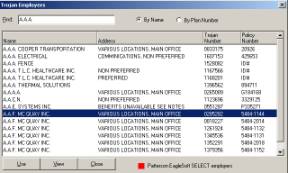 |
|
5. When desired plan is located, highlight it and click USE |
|
|
6. You will now have a choice to Overwrite a plan or |
|
| ADD a new plan. Always choose to ADD NEW | 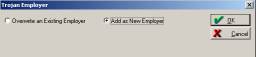 |
|
7. This will add the plan to Eaglesoftís Employers / Coverage List. |
|
| 8. Highlight the plan you just added from Trojan and click USE | |
| 9. This will bring you back to the patient's screen with new employer and benefits attached. | 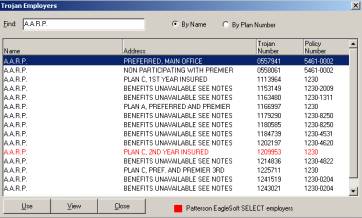 |
| Note: In the Trojan Employer, if you see a plan in RED then that plan has already been moved from Trojan to your Eaglesoft. The plan cannot be used again. Look for the plan in your Eagelsoft's Employer/Coverage list. |
Customer: GREENBRIER DENTAL CENTER
Caller: NICKY/TROJAN
Date: Thursday, June 27, 2013
Incident #: 8203991
Skillset: EagleSoft
Call Type: Trojan
Specialist: Doug Key
Call Detail: wonderign if there is another spot to hav the NEA payer id put in. Explaiend that there is not. what happens is when you attach that number to a trojan employer is unlinks the trojan link that it attached the employer or insurace company. Like to have it not unlink that link when they have to add an NEA payer id. will add as an enhancement.
Enhancement: When adding the NEA payer id to a trojan employer like to have the trojan link stay attached.
Once a plan is "used" from the Trojan database and put into the Eaglesoft Employers Coverage List, it cannot be used again. The plan shows in Red type and the USE button in grayed out.
To set a plan to use again. Really should refer them to Eaglesoft.
|
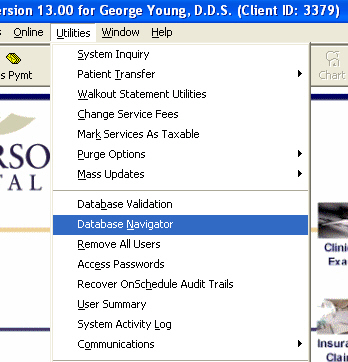
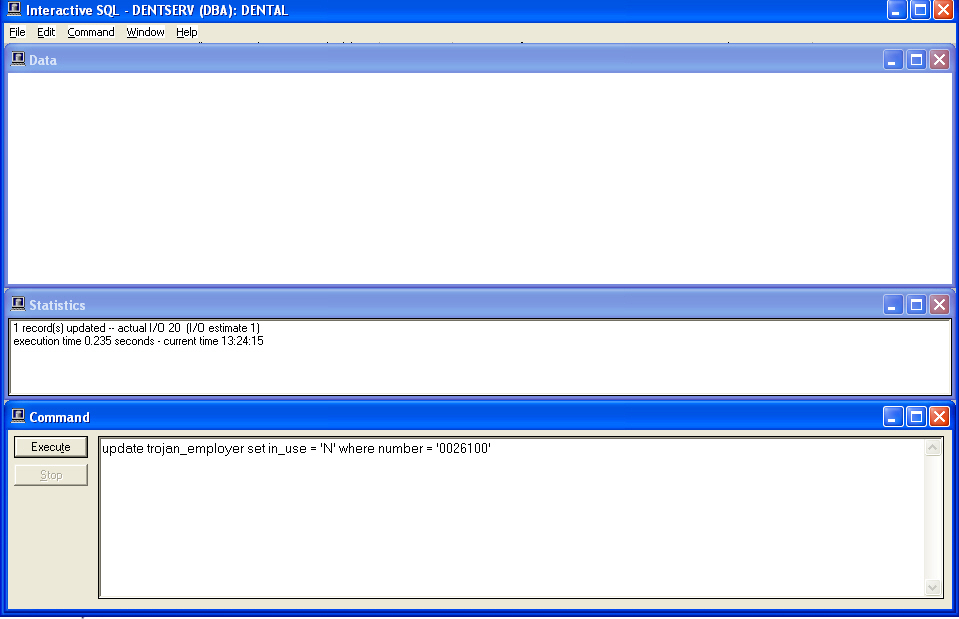 |