

![]()
 |
click Tips and Tricks to Searching and Linking |
 |
click Linking Instructions |
Tips and Tricks to Searching and Linking
Trust Plans
Clients cannot search by carrier when the plan is administered by a trust.

In the Easy Dental Trojan Viewer a the mail claims to address will reflect the trust address.
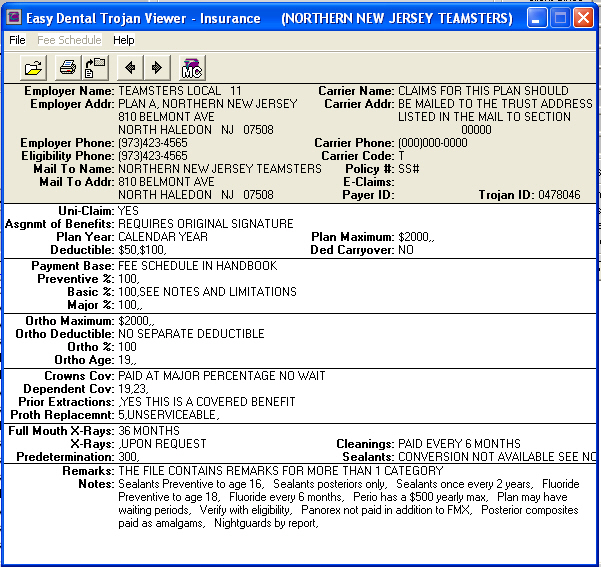
After selecting the correct Trojan Employer, you have to select the Primary dental insurance. When selecting, the carrier name will show up as the trust name.
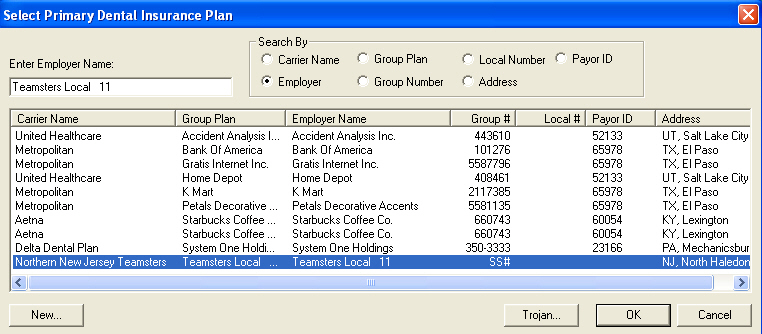
When a group has a special mailing address, such as a separate PO box or special administrator for the large group, the mail claims to address is different from the carrier address.

In the Easy Dental Trojan Viewer a the mail claims to address will reflect the specific address.
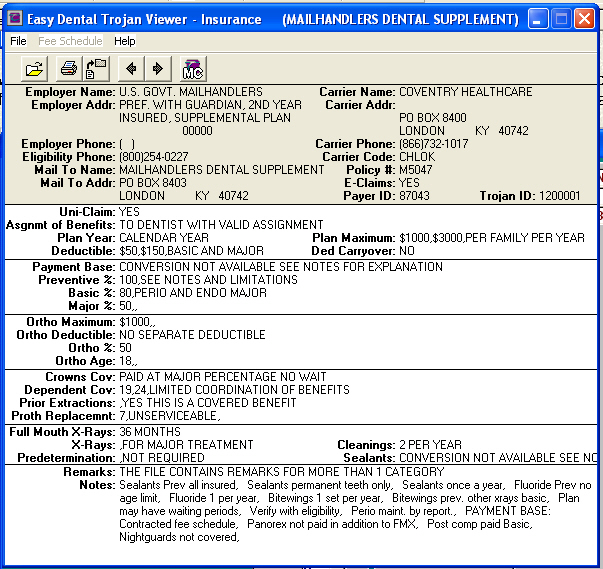
After selecting the correct Trojan Employer, you have to select the Primary dental insurance. When selecting, the carrier name will show up as the special group name or union name.

Linking Instructions Clerk Files
In
Family File with patient selected:
Click
on the Trojan icon
![]() located
on the toolbar to access the Trojan Viewer.
located
on the toolbar to access the Trojan Viewer.
Choose
Select Insurance Plan icon
![]() located on the
toolbar.
located on the
toolbar.
Type
in the name of employer and click the double arrow button to the right.
Highlight
the plan needed and click <OK>. This brings up benefit
information.
Chose
Add Plan to Easy Dental icon.
![]() Are you sure
you want to add or update this plan in Easy Dental? Click <YES>.
Trojan insurance plan was added to Easy Dental. Click <OK>.
Are you sure
you want to add or update this plan in Easy Dental? Click <YES>.
Trojan insurance plan was added to Easy Dental. Click <OK>.
Close
the Trojan Viewer, and this brings you back to Family File.
![]()
![]()