

![]()
Date of most recent changes to this page: 10/31/12
503-363-5432
Jordan Sparks (877) 686-1248
Download a demo copy www.opendental.com
 |
click Installation |
 |
click Linking Trojan plans to patients |
 |
click Setup Trojan in Open Dental |
here are some notes that will get some more detail later...
enable trojan in open dental
Install ETW on the server in an already shared location if possible. but, not inside the open dental folder. Share the ETW folder if you need to
AT each station
is there a mapped drive to the folder that ETW sits in?
you shouldn't have to go through a UNC path to get the ETW.
map a drive if you need to.
the path to the trojan can be any number of things. M:\apps\ETW L:\ETW
or even z:\ if the z drive is mapped directly to the ETW folder.
once you have run the workstation install, go to set up and update, technical support functions, set folder, the put in the path to ETW.
Installation (a normal ETW install)
Must be version 4.03 or greater of the ETW program
You must be at the Server in the office. If they do not know which computer is the server or the staff doesn't have access to the server, you cannot continue the install.
Follow the instructions for a Stand Alone install. The ETW folder must sit next to the Open Dental folder on the server.
Turn on Export button and Set up the export path
|
go to Set Up menu | |
|
go to Technical Support Functions, enter password of the day | |
|
select #2 Turn Export Button On then the Set Path for Exported Plans screen will appear | |
|
browse for ETW folder on the network |
First, turn on all the Trojan
features in Open Dental by clicking on Setup, then from the menu,
click on Program Links. Find Trojan in the list, double click, check Enable,
and OK.
Linking Instructions
Open the Trojan Stand Alone Program to look up an insurance plan
Click Export Plan at the lower right
confirm it is "OK" to export the plan information
wait for the confirmation that the plan has been exported
minimize the Trojan Stand Alone program
from the Family Module in Open Dental double click on the Add Insurance next to Patient Information
select patient's status as subscriber or dependant
under "select insurance plan" select New Plan
click the import plan button
the insurance plan with all the data from Trojan
Errors
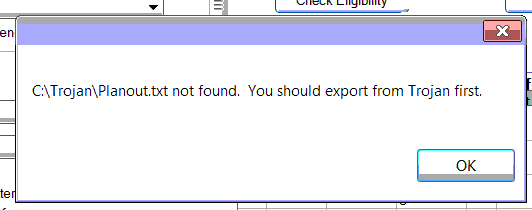 |
||
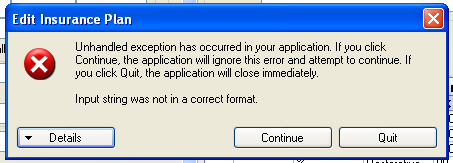 |
comes up when clicking the trojan button inside the patient
screen when adding new insurance
v11.1.28.0 |
|
| Trojan update messages come up every time the client opens up the Open Dental program even though an update has been processed and all those messages had been taken care of already | The version of the Open Dental program should be updated. | 1) in the Open Dental program, click Help then Update
2) click Check for Updates 3) run updates for Open Dental |
Installing trial version for support use