

![]()
CD Update Procedure for Traditional and Managed Care plans
All other
computers must be completely out of Softdent during the entire update process.
This could take some time to process.
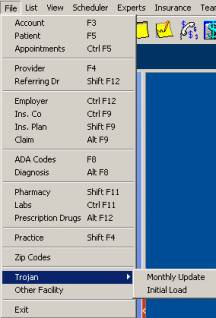
1. Check the CD
for damage that may have been suffered in shipping.
2. From Softdent
main screen, choose File.
3. Touch Trojan
(near the bottom).
4. Click Monthly
Update.
5. Uncheck
Load Managed Care Plan Disks
uncheck Load
Traditional Plan Disks
6. Make sure Enter
Disk Drive to Load from is D (or whatever
7. Click <OK>.
Screen prompts user to insert disk #1 <OK>
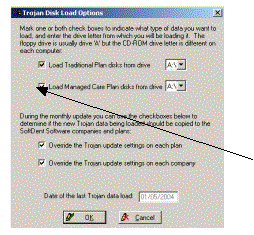 |
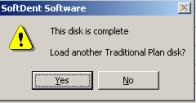
Do not interrupt the update process.