
![]()
201-489-5888
info@suzy.com
 |
click Web Update Procedure |
 |
click Disk Update Procedure |
 |
click Linking Trojan Plans to Patients |
 |
click Install a vendor initial load |
 |
click Suzy Dental Errors |
 |
click Index the data files |
 |
click Viewing Trojan Outside Patient screen |
 |
click Viewing Trojan In patient screen |
 |
click Can't view a Trojan Plan Number |
Electronic Download Update Procedure
Suzy Dental v4 should download to (network drive letter):\suzydental4\
Suzy Dental v3 should download to (network drive letter):\sw\

Double-click the Download Benefit Update icon and your download will begin.
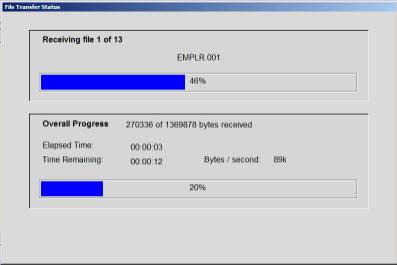
The file transfer status screen will show the progress as each file is downloaded. The time remaining is indicated.
When the download is complete you will be prompted with this screen:
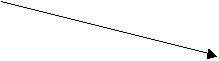 Click
option 1.
Click
option 1.
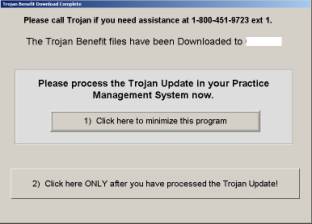
This will minimize the Trojan Benefit Download program and allow you to update benefits in your Practice Management System.
Updating the Benefits in Suzy Systems
The steps are minimal to update your SuzyDENTAL System. If you are unable to run the Trojan Data Update now, please call Software Support. DO NOT DOWNLOAD A SECOND TIME!
Double click the Suzy Dental icon on your desktop.
If you do not have this icon on the Windows desktop, then you can click Start, Programs, Suzy Dental.
From the main screen of Suzy System, click System, Master File, Maintenance, Employer Master File, Monthly Update
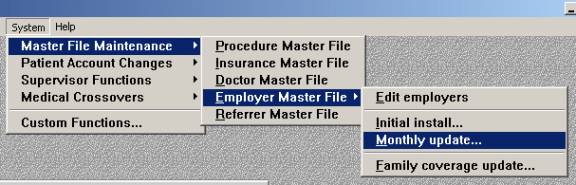
Click Run Update
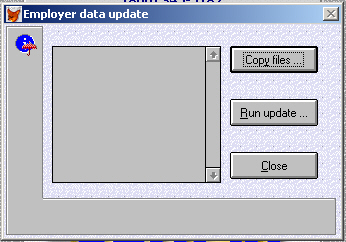
Exit Employer Data Update window when finished.
Completing the Process
Now that your Practice Management System has been updated you will need to finalize the Trojan Benefit Download Process.
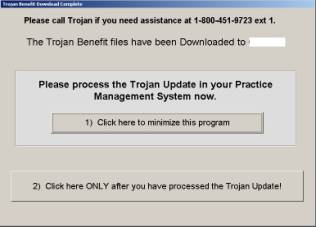
You are now ready to select option
2) Click here only after you have processed the Trojan Update.
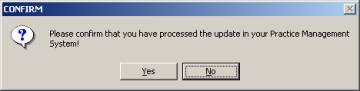
Confirm that you have processed the update by clicking Yes.
The Trojan Benefit Download program will close and the benefit files that were downloaded will be purged to free up space on your computer.
The entire Benefit Download and Update process is now complete
Double click the Suzy Dental icon on your desktop.
If you do not have this icon on the Windows desktop, then you can click Start, Programs, Suzy Dental.
From the main screen of Suzy System, click System, Master File, Maintenance, Employer Master File, Monthly Update
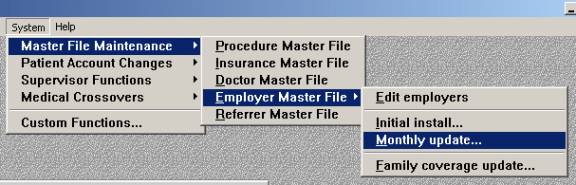
Click Copy Files and follow prompts. When finished copying, Click Run update
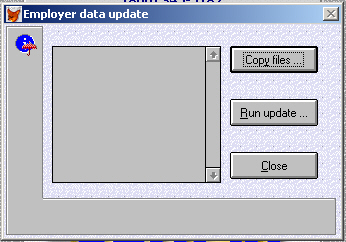
Exit Employer Data Update window when finished.
Linking Trojan Plans to Patients.
Double click the Suzy Dental icon on your desktop.
If you do not have this icon on the Windows desktop, then you can click Start, Programs, Suzy Dental.
From the main screen of Suzy System, click System, Master File, Maintenance, Employer Master File, Initial install
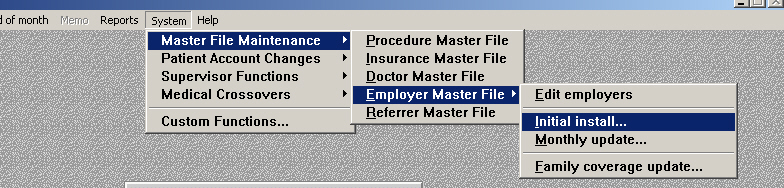
| File is locked. Close this program on all other screen (program: form_get_vupdate.get_traditional line: 18) | happens during the download script, when the Trojan Communicator is retrieving the benefit files | The SW folder is on read-only. Go to properties of the SW folder and uncheck read only |
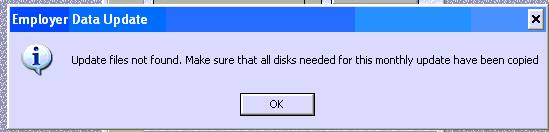 |
Pops up right after clicking Run Update. | Verify that the download path goes to F:\SW not C:\TRO |
Viewing Trojan Outside Patient Screen
System, Master File Maintenance, Employer Master File, Edit Employers
Search by company name, policy number, city, zip and carrier code
to search for a particular company, type in a portion of the name
highlight desired plan
 |
select Plan info to view coverage |
 |
select New to add new employers |
 |
select Edit to change employer information |
Viewing
Trojan In Patient Screen
Enter File and select patient's name
click on company name under the Employer Information
Enter employer's name, or part of the name <enter>
pop-up screen will appear with all the possible selections
highlight desired plan and click <OK>
Select Plan Info to view or print benefits, options appear at the bottom of the screen.
In the Suzy Dental program
System, Supervisor, Functions, System Maintenance
Check the "Include employer files"
Run