
![]()
Date of most recent changes to this page: 8/23/2013
800-773-7878
hours 8-5
 |
click Web Update Procedure |
 |
click Viewing the Trojan data base outside patient file |
 |
click Viewing Trojan data linked to patient |
 |
click Can't view a Trojan Plan Number |
 |
click Datacon Server Types |
 |
click Datacon Errors |
If a client wants to download their updates, check with Datacon support first to be sure they are able to do it with the hardware and Datacon version they have in their office.
Install the Trojan EDL program as usual letting the downloaded files default to c:\tro.
Get the first download, select option 2 and then reset their date to the last cutoff date.
Direct them to Datacon for training on running their updates.
Instructions supplied by Datacon. click
Viewing the Trojan data base outside patient file
(This screen cap is a partial of the main menu. Insurance is the 5th down on far right column.) |
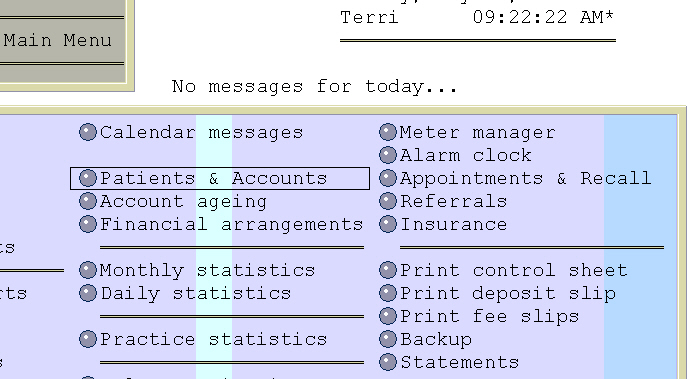 |
|
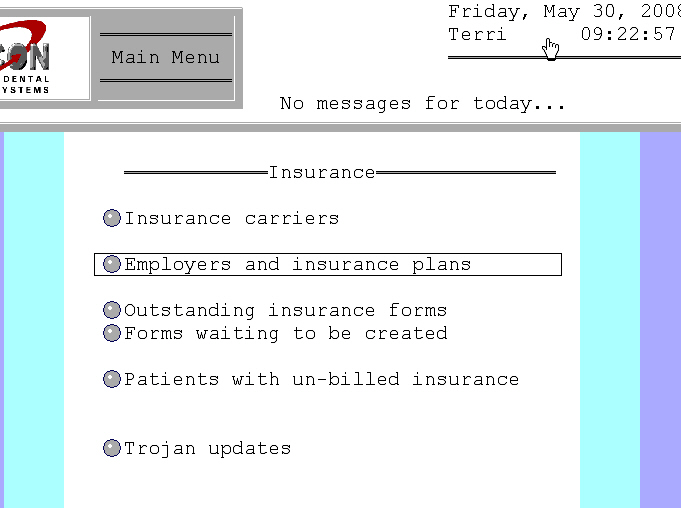 |
|
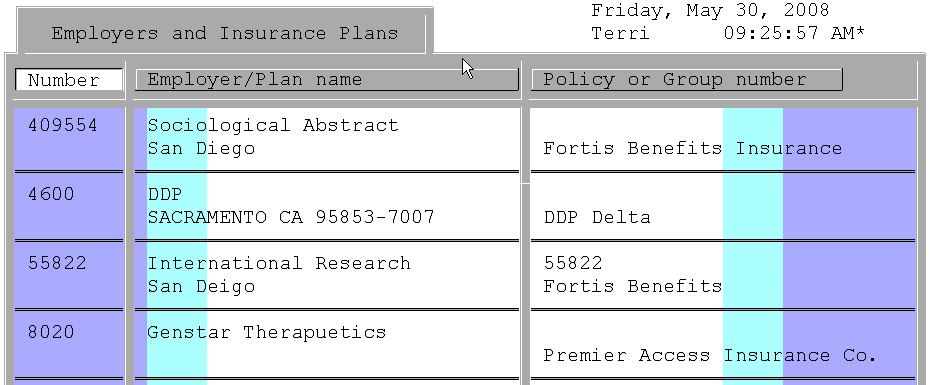 |
Viewing Trojan data linked to patient
Choose Patient & Accounts and select a patient linked to Trojan
Select patient chart
Select insurance information
Arrow up or down to desired selection
Notes:
There are 2 versions available, .42 and .43. The difference being, on the latest version, (v.43) if the carrier information has been updated a warning comes across the screen when client goes in to post "Is this correct? Trojan info has been changed", at this point client has the option to answer YES of NO depending on the patient insurance status. This information is not available on v.42.
Clients can manually add a new Trojan plan number using the Trojan ID number.
The mailing address can be manually changed, but benefits can be changed only when charges are posted.
The Datacon software is neither a Windows or Mac based program. The clients have a server which at this point is either an Eagle/AMOS server or the newer Mac server which are Macintosh servers. The software is a program that runs off the server and our clients can use either Windows PCs or Mac workstations to access Datacon on the server. Clients who are investing with Datacon for the first time going forward will be sold a Mac server because they are superior in so many ways but we still have hundreds of clients with the older Eagle servers. The clients who have Mac servers may have Mac workstations or they can also have PC workstations, it is truly a matter of choice. However, in order to run Trojan they need a PC with Windows or a Mac that is also running a Windows application.
| Plan maximum is not correct | Check the Chariot plan information | If the maximum refers to notes or is a very strange max, i.e. $1450, the Datacon integration cannot read that. So it will default the previous maximum or it could be blank. Updates to integration are in development. |
| delete.purge not found |
Comes up during the processing of Trojan update.
|
|
| Could not find c:\tro\feesch.001 | The downloaded files do not contain any plans with fee schedules attached. Datacon looks for each file type. | Reset the date for the client to the penultimate download date. Since they didn't get an error with that
the last update, there had to be a
fee schedule file in that download. So you want them to get the plans they
downloaded last time plus the plans they got today.
Let Datacon support know that the office got the error. |
Datacon Dental Systems
340 A Tesconi Circle
Santa Rosa, CA 95401
Phone:(800) 773-7878
Fax: (707) 523-7798