

![]()
Date of most recent changes to this page: 2/8/2017
Errors Interrupting the update process at anytime, errors or not, will damage viewer and data
|
|
Make sure you are searching by the name in the MCT address. This will come up on T and SI plans most offten. | See linking info on main Dentrix page for screen shots. |
|
|
This appears just after clicking Okay to begin processing update | Check that the "Install Update from" has been typed in correctly. You may also need to simply start over; reset the date and close the currently open EDL program. |
| Letters menu will not open from the Office Manager | There is a file stuck in processes. |
|
|
Attempting to
Rebuild File |
Appears during processing | Rebuild the data files then rerun the update. Refer to D114 if does not fix. |
|
Cannot find
database (12)
|
On
all computers
|
Go to server. Refresh the data path. Refer to D114 if this or new error appears. |
| On
just one station
|
Go to that station. Refresh the data path. Refer to D114 if this or new error appears. | |
|
Cannot find
database (43), (46) |
This appears when opening viewer. | Refresh the data path. Refer to D114 if this does not work. |
| Cannot find database at P:\Dentrix\Trojan | When opening viewer or update utility | Go into Office Manager and refresh the data path |
| 16
bit MS-DOS Subsystem
drive\program path SYSTEM\CurrentControlSet\VirtualDeviceDrive.VDD Virtual Device Driver format in the registry is invalid. Choose Close to terminate the application. |
When installing the 6.0 to a Win7 64 bit machine | direct their tech to https://support.microsoft.com/kb.254914 |
| The plan maximum shows ,, and if printed the max shows zero | This is an error in displaying a 10,000 max | Run the 6.0CU2 |
|
Cannot open
Procedure Code File |
Appears during processing | Rebuild the data files then rerun the update. Refer to D114 if does not fix. |
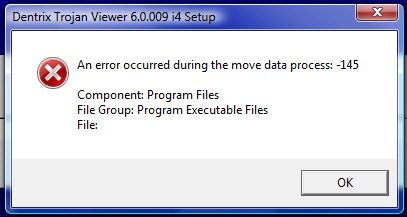 |
During install of the 6.0 | Refer to D114 |
|
Error #13 |
During process | Rebuild the data files |
| During Copying | Try update on another computer or replace the disks. | |
| When trying to view a managed care plan, the plan will flash and then the viewer will close. | Could be that a note in the plan "wraps around" and the viewer can't display. | Ask MC department to review that plan. |
| Maximum shows nothing but 2 commas | The plan max is actually 10,000 | They need to run the 6.0 CU2 to fix this display problem. |
| Crown
Coverage shows:
GOLD ALLOWED ON MOLARS PAID AT BASIC Chariot shows "BASIC" |
this goes back to the old codes from the original integration programming | there
is not way to "fix" this.
Much clearer would be "Paid Basic. Gold allowed on molars." |
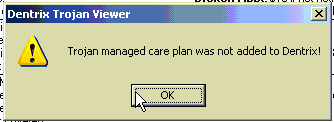 |
A
TRINTF.exe error usually occurs just before this one.
|
Go to www.dentrix.com, support, software updates,related products. CU2. Install the component update. They must be G4 or higher to install. If this doesn't work refer to dentrix |
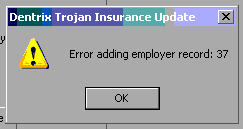 |
right
at the start, processing an initial load
usually accompanied by Delayed Write Failed message |
most
likely a network rights error
Make sure the share/permissions on the Dentrix Folder are completely open and the logged in user at this station has full rights to make changes to that folder. |
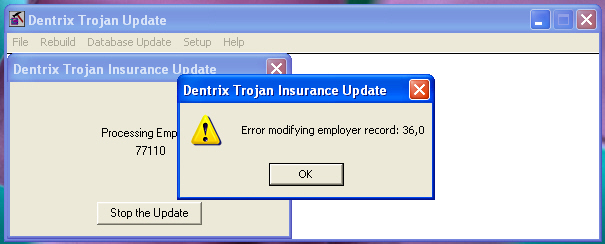 |
right
at the start, processing an update
usually accompanied by Delayed Write Failed message
|
most
likely a network rights error
Make sure the share/permissions on the Dentrix Folder are completely open and the logged in user at this station has full rights to make changes to that folder. |
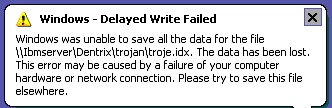 |
right after the above error | most likely a network rights error |
|
Error #9 |
Verify this is during copying of files | Try update on another computer. More than likely replace the update. |
| Error #1102 | This is always a network or computer rights issue. | They need to be signed on as Administrator to perform operation |
|
Error (30)
copying file. Update cannot be performed |
Either bad drive or bad disk | Try on another computer. Still doesn't work, replace disk. |
|
|
Any number may follow. Appears during processing | Rebuild the data files then rerun the update. Refer to D114 if does not fix. |
 |
client is trying to run update at one station and another station has the viewer open | Check every station to be sure that neither the Trojan viewer or Update Utility is open. |
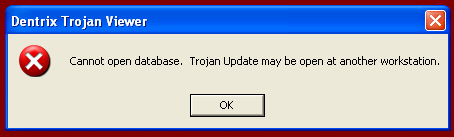 |
click on the viewer shortcut and gets this message | Check every station to be sure the Trojan update utility is closed. |
|
Error copying
(5) |
UPMC is on read-only Delete UPMC page |
Inside the Dentrix folder, go into Trojan Folder, right click UPMC, left click delete, confirm delete, ok. Try again |
| Error copying (3) | They are on G4 and need to run the T6.0 CU2 update | Go to the Dentrix website and download the CU2 update |
| Error (30) copying File. Update was not performed | This is a read error. | Replace disk |
|
Error
Deleting Employer Record (4) |
Appears after copying and right at the beginning of processing | Refer to Dentrix digital support. More than likely they'll need to uninstall and reinstall viewer and data |
|
Frozen during
update |
During copying | Can safely CTRL+ALT+DEL, replace |
| During processing | Once it start processing, the vendor program is working. We do not know how to safely exit without damaging data | |
| Maximum shows 5000510000 | This is in the Trojan Viewer for any plan that has a $5000 maximum. | Dentrix
knows about this misinterpretation of the Trojan codes. It will not be
fixed until a new version of the Viewer.
Run the component update to the viewer (client must be on G4) and the display in the viewer is fixed. However, the amount is not coming over into the coverage table properly. |
 |
When clicking on the Trojan icon in Family File. | Refer
to Dentrix
11/11/11 per Dentrix, there is a conflict with Dentrix and Win7 using Flash Player 11. Flash player must be version 9 or lower. Or could be a compatibility problem between OS (Vista) and D114 Version or any other compatibility conflict |
|
No Update
Utility on computer |
Check data path in office manager for drive letter. My computer, drive letter, look for trojbuild file, create shortcut to desktop, OR JUST REINSTALL THE VIEWER AT THAT STATION | |
| No
Trojan icon in the family file but the viewer is installed on computer
|
Icon has been removed from the toolbar. | Rt click the toolbar, Lft click customize and select the Trojan icon. |
|
|
Occurs right after clicking the yes to prompt "Are you sure you want to add this plan to Dentix?" | If
on 9.0 or higher Dentrix, they must be on 6.0 viewer. If versions fine,
reinstall viewer at that workstation, using the workstation not server
install.
Check permissions of the Dentrix folder. The users must also have administrative rights to change the DATA and Trojan folders in the Dentrix folder from the stations. |
| "Please insert next disk" but all the disks, or CD has already been copied | User error (a.k.a. Error between keyboard and chair) | Select Cancel, "Do you want to cancel update? <NO> Any more disks, <NO> process will begin |
|
System Error.
Windows cannot read from drive A. If is a Network drive, make sure the
network is working. If it is a local drive, check the disk. |
A read error | Cancel update and retry. Try on another computer to test drive as problem |
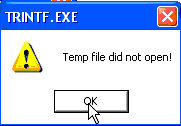 |
Error comes up during processing the update files | You can try this. If it doesn't work, refer to Dentrix digital support. They may need to reinstall the viewer. |
|
TRINTF.EXE
did not start. No Trojan Updates performed |
Error comes up during processing the update files | You can try this. If it doesn't work, refer to Dentrix digital support. They may need to reinstall the viewer. |
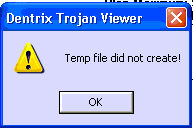 |
Error comes up during processing the update files | You can try this. If it doesn't work, refer to Dentrix digital support. They may need to reinstall the viewer. |
|
Accompanied by a "delayed write failed" error in the bottom right hand corner of the monitor |
Error
comes up during processing the update files
Or error can come up after adding plan to Dentrix. |
If
not accompanied by "delayed write failed" message, install the
CU2.
You can try this. If it doesn't work, refer to Dentrix digital support. They may need to reinstall the viewer. "delayed write failed" message in the bottom right corner of the monitor indicates a network rights error. |
| Update utility will not start | Damaged viewer | Uninstall
reinstall viewer and initial load. |
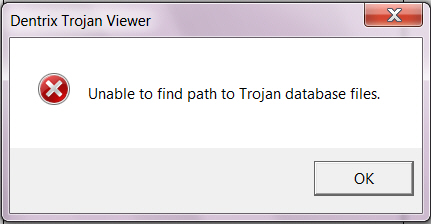 |
Trying to access the update utility through programs menu. In office manager no Trojan path. | Install the viewer 6.0 CD. |
| Viewer is blank | List of employers may be visible. Viewer is damaged. |
Refer to Dentrix digital support if you do not feel comfortable doing this.. To uninstall and reinstall the Dentrix Trojan Viewer 6.0 & new Trojan load. |
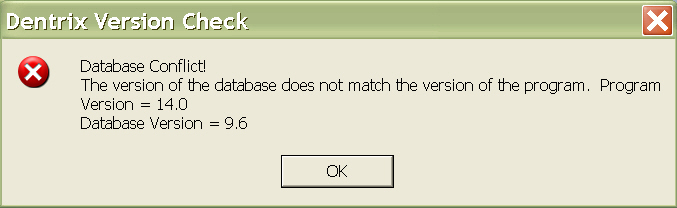 |
the numbers can vary | Refer to D114 |
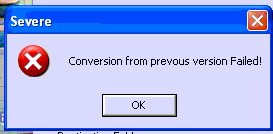 |
Refer to D114 | |
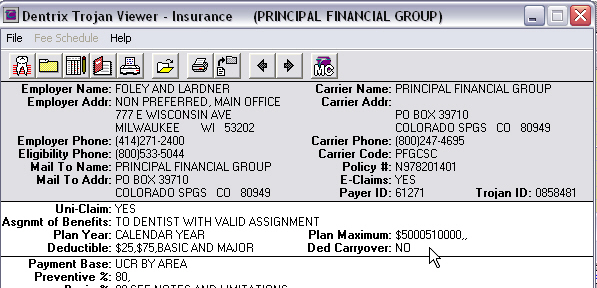 |
Maximum shows $500051000 in the Viewer. | This is caused by a programming error in the Viewer. Dentrix knows about it and will most likely fix when the update the 6.0 viewer but that hasn't happened in 10 years. |
| Crown coverage shows major but they are covered basic | This goes back to the original integration. Fewer stipulations on plans. | There
is no "fix" for this unless programming changes are made to the
Viewer by Dentrix. Best advice is to create a "flag" and
designate it to appear on the appropriate screens for TX plans.
|
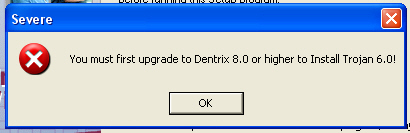 |
Appears during installation of the 6.0 | Refer
to D114
They have to ask for a level 2 support person and refer to ARTICLE 25427 in their internal reference log. |
| Computer freezes when you add MC plan to Dentrix | as soon as you click Add Plan to Dentrix | Refer to D114, in the one instance we have come across it was the permissions on the data folder in Dentrix. Fixed from the server. |
 |
Comes up when the finish message should come up. | Need to run the install as an Administrator. |
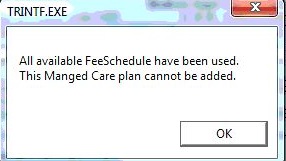 |
Occurs when all 999 fee schedules have been used. | Refer to D114 Trojan Links department. |
Check the data paths. Browse for the backslash
Open Dentrix Office Manager
Click Maintenance, Practice Setup, Preferences (at the bottom)
In Preferences window, select Paths tab
Note the drive letter and path for each of the lines. Last path, Trojan path, should begin the same. If program files in the path, is should be spelled out completely
Browse. select shared drive, program files, dentrix, trojan <OK>
Some offices will have the shared drive mapped directly to the Dentrix folder so the paths will read (drive letter):\data, ( ):\doc, etc
Open Dentrix Trojan Update Utility
Click rebuild
You can rebuild individual files or rebuild All Files